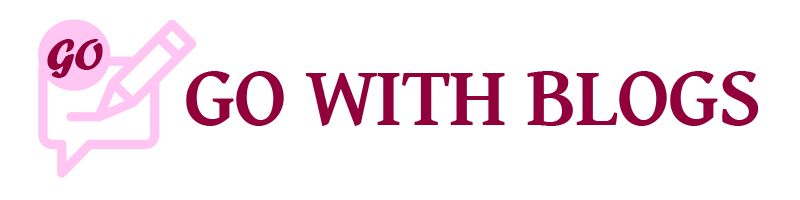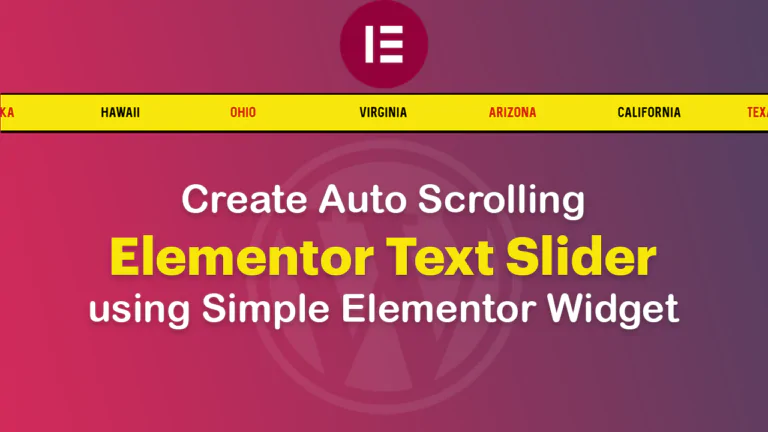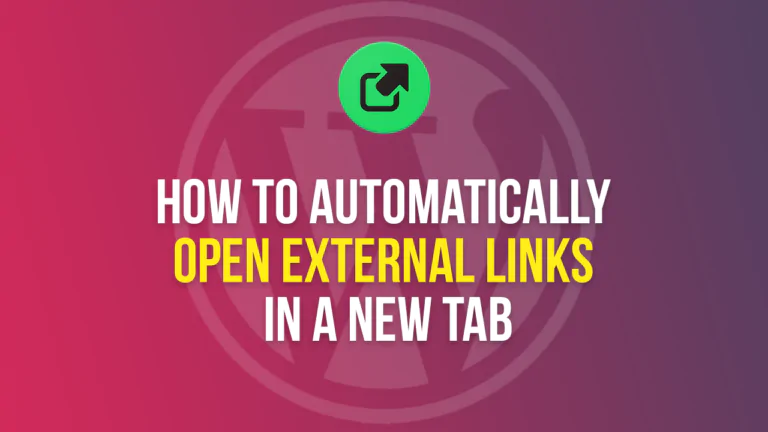Welcome to another exciting Elementor tutorial! In this guide, we’ll walk you through the process of creating an engaging text carousel or slider using the simple Elementor Pro Reviews Widget. If you prefer a visual guide, check out the accompanying YouTube video tutorial.
Step 1: Set up the Stage for Elementor Text Slider
Begin with navigating to the page where you want to add the Elementor text carousel or slider. Launch the Elementor editor for that specific page.
Step 2: Locate the Elementor Reviews Widget
On the left sidebar of the Elementor editor, scroll down to the ‘Pro’ widgets section. Look for the ‘Reviews’ widget – this is what we’ll be using for the Elementor slider.
Step 3: Drag and Drop Widget
Once you’ve found the Reviews Widget, drag and drop it onto the desired section of your page.
Step 4: Customize Widget to Complete Text Slider
Now, customize the text slider to match your website’s style and branding. Play around with the widget settings to adjust the layout, number to be displayed, and other design elements.
Ensure your Elementor text slider looks great and functions well on various devices, including mobile. Google loves mobile-friendly websites, positively influencing your website SEO.
Feel free to experiment with different settings to make it uniquely yours. For a more detailed visual tutorial, check out our step-by-step video tutorial below.
Youtube Tutorial
CSS:
.swiper-wrapper {
transition-timing-function: linear !important;
}
.text-carousel {
pointer-events: none;
}
.red-text {
color: red !important;
}
/* HTML for setting classes for text color */
<span class="red-text">Virginia</span>