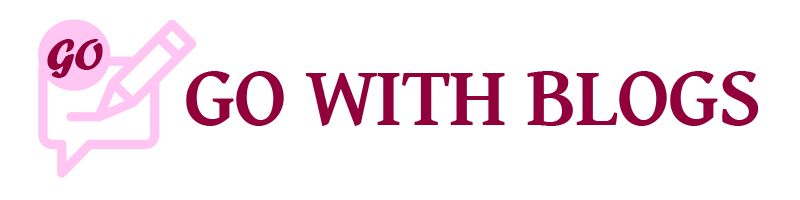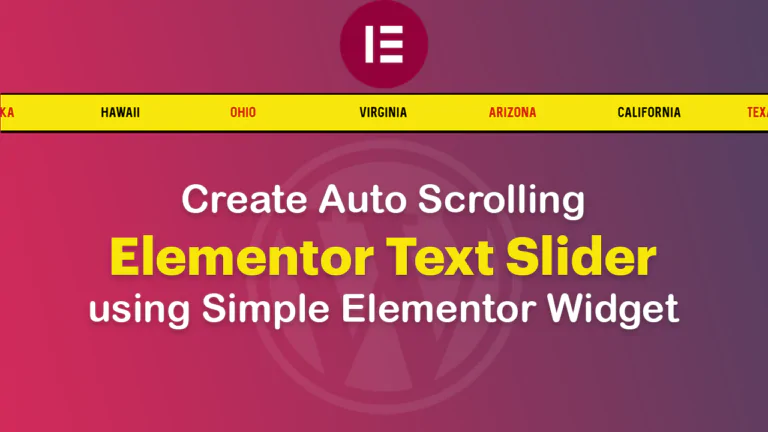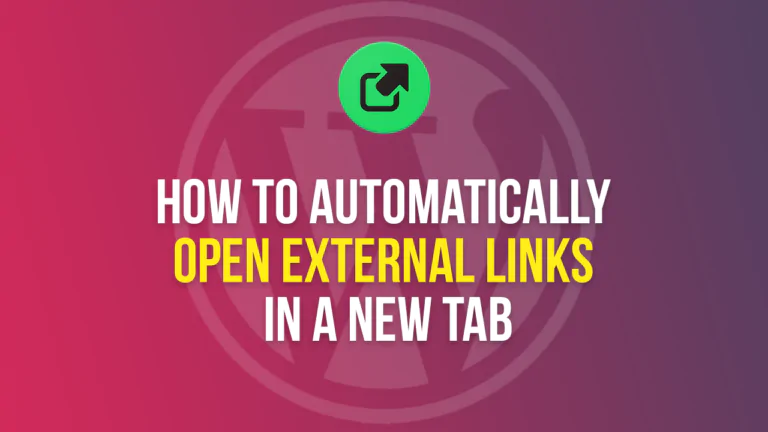Do you want to add Facebook pixel code to your Elementor website?, to track your Facebook adverts. You can now easily add this to your Elementor PRO website without using any extra plugins on your website.
How to get your Facebook Pixel Code:
- Search for ‘Facebook Business Manager‘ on Google, or visit the link. You will be redirected to the Facebook Business Manager Dashboard.
- Click on All Tools>Events Manager from the left menu and then click on the ‘Connect Data‘ button.
- A new window will open, click ‘Web’ and then ‘Connect again’.
- In the new window, add a ‘Name To Your Pixel‘ and then click ‘Create Pixel‘.
- Enter your website in ‘Enter Website URL‘ and then click ‘Track‘.
- In a new window select the option ‘Pixel only‘ and then click ‘Next‘.
- Goto ‘Data Sources in the left bar menu and then click ‘Install Code Manually‘.
- Copy this code, then go to your WordPress dashboard then ‘Elementor>Cutom Codes’.
- Click ‘Add New Custom Code‘, give any Name to your pixel, Add the code in the code snippet below and then click ‘Publish‘.
- In the last step select where you would like this code to appear on ‘Entire website or a single landing page’.
There we have it, you can now track the effectiveness of your Facebook Advertising campaigns with ease by adding this Facebook Pixel to your website without any extra plugin. Read more about Elementor.