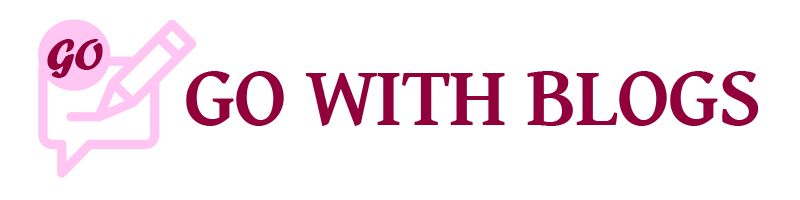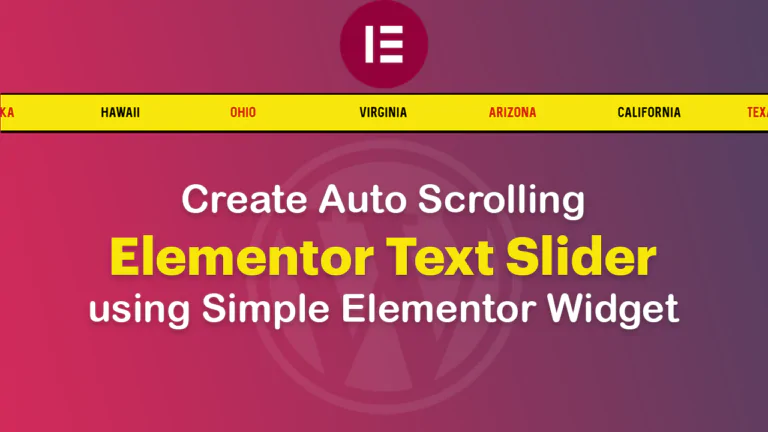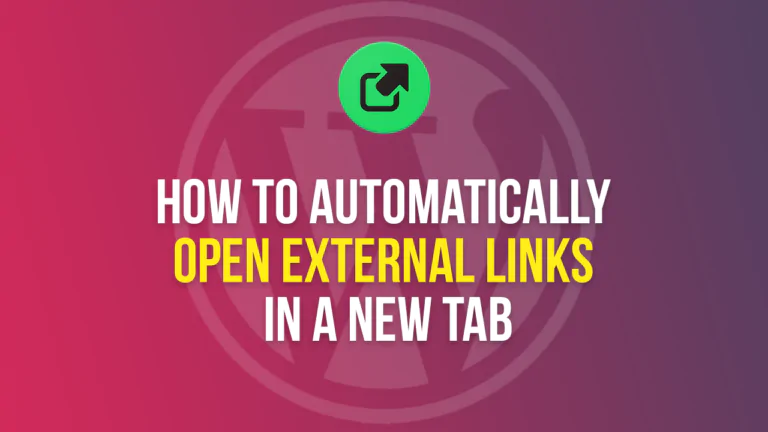WordPress is an incredibly popular content management system used by millions of websites around the world. While it is a relatively stable and reliable platform, there are still a number of common errors that users may encounter when using WordPress. In this article, we’ll explore some of the most common WordPress errors and their solutions.
-
“Error establishing a database connection”
This error is one of the most common WordPress errors that users may encounter. It occurs when WordPress is unable to connect to the database that stores your website’s content. This error can be caused by a number of different factors, including incorrect login credentials, corrupted database files, or server issues.
Solution:
To fix this error, start by checking that your database login credentials are correct. You can do this by opening your wp-config.php file and verifying that the database name, username, and password are correct. If these credentials are correct, try repairing your database by accessing the wp-admin page and going to Tools > Database Repair. If none of these solutions work, contact your web host for assistance.
-
“HTTP error” when uploading images
Sometimes when uploading images to your WordPress site, you may encounter an error that simply says “HTTP error”. This error can be caused by a number of different issues, including file size limits, server issues, or incorrect file permissions.
Solution:
To fix this error, start by reducing the size of the image you are trying to upload. You can also try increasing the maximum file upload size by adding the following code to your wp-config.php file:
define('WP_MEMORY_LIMIT', '64M');
define('WP_MAX_UPLOAD_SIZE', '64M');
If the issue persists, check your server logs for any server errors, and make sure that your file permissions are set correctly.
-
“White screen of death”
The “white screen of death” is a frustrating error that occurs when WordPress displays a completely white screen with no error message. This error can be caused by a number of different issues, including plugin conflicts, corrupted files, or server issues.
Solution:
To fix this error, start by disabling all of your plugins and re-enabling them one by one until you find the one causing the issue. You can also try deleting your WordPress files and reinstalling a fresh copy of WordPress. If the issue persists, contact your web host for assistance.
-
“404 page not found” error
The “404 page not found” error occurs when a user tries to access a page on your site that doesn’t exist. This error can be caused by a number of different issues, including incorrect permalinks, deleted pages, or broken links.
Solution:
To fix this error, start by checking your permalinks settings to make sure they are set correctly. You can also try using a plugin to scan your site for broken links and fix them. If the issue persists, make sure that the page or post you are trying to access still exists and hasn’t been deleted.
-
“Internal server error”
The “internal server error” is a generic error message that can occur for a number of different reasons, including server issues, corrupted files, or plugin conflicts.
Solution:
To fix this error, start by disabling all of your plugins and re-enabling them one by one until you find the one causing the issue. You can also try increasing your PHP memory limit by adding the following code to your wp-config.php file:
define('WP_MEMORY_LIMIT', '64M');If the issue persists, contact your web host for assistance.
In conclusion, while WordPress is a relatively stable platform, there are still a number of common errors that users may encounter. By following the solutions outlined above, you should be able to quickly and easily fix these errors and get back to using WordPress.